Request Process
We updated our background check process. This update provides us with a few new opportunities.
- A more secure way for our applicants and DreamTeam to process their background check.
- Additional availability to run Social Media checks specifically for our social DreamTeams.
- Future expansion of the platform, to include running Child Safety trainings directly from rock (not today… but one day)
In this ProTip, we will explain the new process as best we can.
Staff Step 1: Navigate to a persons profile. Click Actions and select Background Check (PMM 2.0)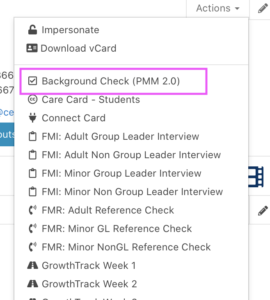
Staff Step 2: Select the appropriate type of request you are making; Background Check or Social Media Check.
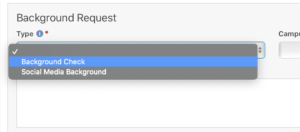
At this point, the person you are running a check on will receive 2 emails directly from Protect My Ministry.
Email 1: This email arrives within about 5 minutes. It explains to the recipient that we are going to run a background check on them. This email also provides the user a direct login url and username to Protect My Ministry’s site.
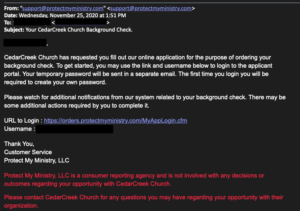
Email 2: This email will arrive separately within 1 minute of the first email. This email contains the users temporary password for their login.
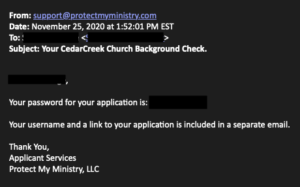
After a user follows the URL, they will be prompted with a few screens.
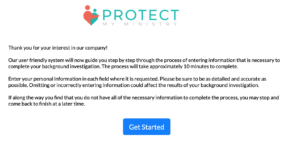
Applicant Step 1: Login
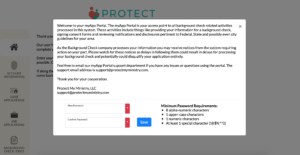
Applicant Step 2: Fill out Information
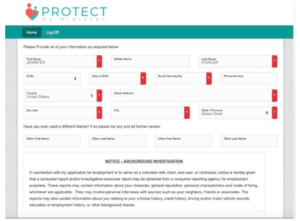
Applicant Step 3: Sign (multiple times)
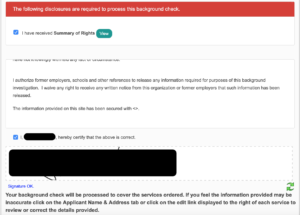
Applicant Step 4: Await results
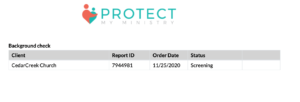
From this point, the user will know when their results have been posted to CedarCreek Church, and they will be able to see their results as well.
Notifications:
- The applicant will be notified by ProtectMyMinistry when their background is complete.
- The staff requestor will be notified by Rock when we have approved their background check.
The biggest change in this process is that the applicant will no longer ‘just fill out a form’ with their SSN on it. They will now need to log in to a secure site to complete their approval process.
