Apple TV Casting
Use AirPlay to stream what’s on your Mac to Apple TV
AirPlay Mirroring lets you send what’s on your Mac to an HDTV wirelessly with Apple TV.
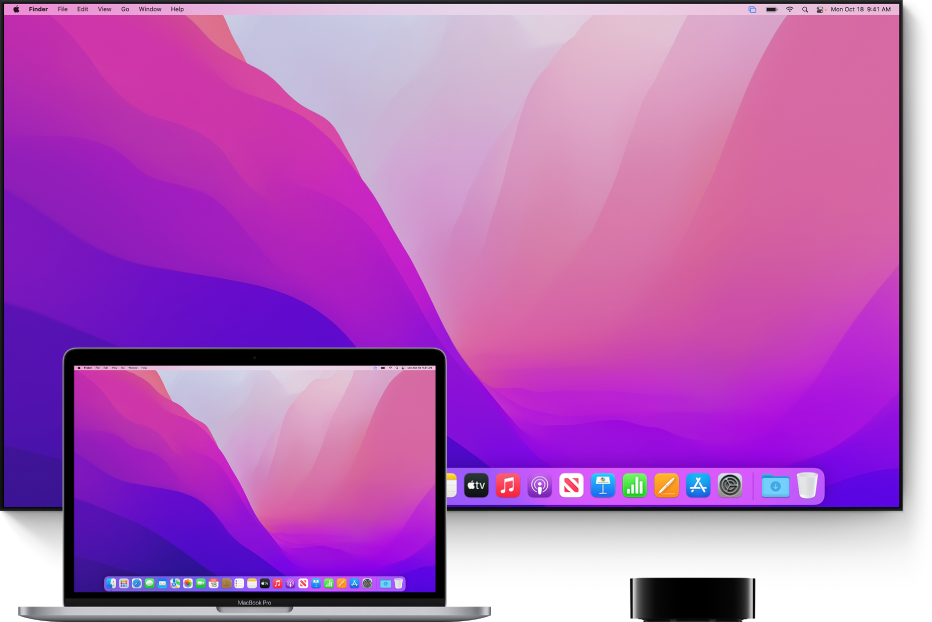
- Make sure your Mac and Apple TV are on the same network.
- Click the Screen Mirroring icon
 in the Control Center, then choose your Apple TV.
in the Control Center, then choose your Apple TV. - To set whether your desktop matches the size of the Mac screen or the TV screen, click the AirPlay status icon
 then choose This Mac or your Apple TV. When you’re using AirPlay Mirroring, the AirPlay status icon in the menu bar is blue.
then choose This Mac or your Apple TV. When you’re using AirPlay Mirroring, the AirPlay status icon in the menu bar is blue.
Use AirPlay to stream video or mirror the screen of your iPhone, iPad, or iPod touch
Use AirPlay to stream or share content from your Apple devices to your Apple TV, AirPlay 2-compatible smart TV, or Mac. Stream a video. Share your photos. Or mirror exactly what’s on your device’s screen.
- Stream video from iOS or iPadOS
- Mirror the screen on your iOS or iPadOS device

Stream video from your iPhone, iPad, or iPod touch to a TV
- Connect your device to the same Wi-Fi network as your Apple TV or AirPlay 2-compatible smart TV.1
- Find the video that you want to stream.
- Tap AirPlay
 . In some apps, you might need to tap a different button first.2 For example, in the Photos app, tap Share
. In some apps, you might need to tap a different button first.2 For example, in the Photos app, tap Share  , then tap AirPlay
, then tap AirPlay  .
. - Choose your Apple TV or AirPlay 2-compatible smart TV.
To stop streaming, tap AirPlay ![]() in the app that you’re streaming from, then tap your iPhone, iPad, or iPod touch from the list.
in the app that you’re streaming from, then tap your iPhone, iPad, or iPod touch from the list.
1. SharePlay doesn’t support AirPlay 2-compatible smart TVs. To stream video with SharePlay, use an Apple TV.
2. Some video apps might not support AirPlay. If you can’t use AirPlay with a video app, check the App Store on your Apple TV to see if that app is available.

If video automatically streams to an AirPlay device
Your device might automatically stream video to the Apple TV or AirPlay 2-compatible smart TV that you frequently use. If you open a video app and see ![]() in the upper-left corner, then an AirPlay device is already selected.
in the upper-left corner, then an AirPlay device is already selected.
To use AirPlay with a different device, tap ![]() , then tap another device. Or tap
, then tap another device. Or tap ![]() again to stop streaming with AirPlay.
again to stop streaming with AirPlay.


Mirror your iPhone, iPad, or iPod touch to a TV or Mac
- Connect your iPhone, iPad, or iPod touch to the same Wi-Fi network as your Apple TV, AirPlay 2-compatible smart TV, or Mac.3
- Open Control Center:
- On iPhone X or later or iPad with iPadOS 13 or later: Swipe down from the upper-right corner of the screen.
- On iPhone 8 or earlier or iOS 11 or earlier: Swipe up from the bottom edge of the screen.
- Tap Screen Mirroring
 .
. - Select your Apple TV, AirPlay 2-compatible smart TV, or Mac from the list.
- If an AirPlay passcode appears on your TV screen or Mac, enter the passcode on your iOS or iPadOS device.
To stop mirroring your iOS or iPadOS device, open Control Center, tap Screen Mirroring, then tap Stop Mirroring. Or press the Menu button on your Apple TV Remote.
3. Find out which macOS versions and Mac models are compatible with AirPlay to Mac.
