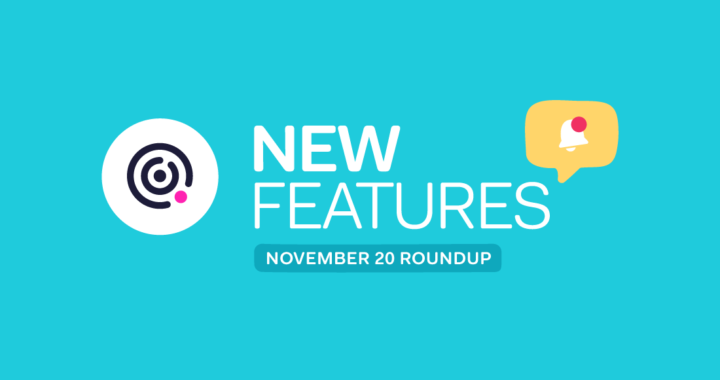Are you a Support Ticket Agent? do you work within Teamwork Desk? This update from Teamwork will be very helpful to you!
Deleting files from tickets
We know how imperative it is for you to keep your customer data safe – this is why we have introduced the ability to delete files from tickets, so now you can ensure that any files containing sensitive, personal or financial information can be safely removed from a ticket.
Site administrators have the additional option to delete attachments on a ticket. When you click the trash can icon, a confirmation modal will open where you can either Confirm or Cancel. Your deleted files will be removed from the Attachments tab of the ticket and cannot be restored.

Easily preview Microsoft Word files
Save time with our new functionality. Now you can preview Microsoft Word files – .doc and .docx files directly from your ticket view within Teamwork Desk.
While viewing an individual ticket, select the Attachments tab. From here, you will be able view a list of all attachments. The following details are included:
- Name – Name of the attached file
- Added – When the file was attached
- By – Who added the file
- Size – Size of the file in
View additional options for previewing or downloading the file by simply hovering over a file in the list. You can also use the Download all button at the bottom of the list of attachments to download all files in a ZIP file.
Easily manage customer portal invites
Managing your customer portal invites just got a whole lot easier! Now you can check if customers have been invited to your customer portal or if they’ve verified their accounts directly from their profile in Desk.
Navigate to your customer’s profile, From there click the customer’s name from the list to open the profile view and click the Edit profile button in the top right. Scroll to the bottom of the customer details and hover over the resend button to view the original invite and the most recent invites that have been sent.
If you wish to resend the invite simply click the Resend welcome email button.
The Dashboard is now called Home
We endeavor to unify your experience across the Teamwork suite. As part of this, we have made a slight change within Teamwork Desk to align to Teamwork and Teamwork Spaces, your Dashboard is now called Home.
Filtering search results by custom fields
A little like Business Hours this feature will soon be available to you in BETA. Capturing the data that matters to you is essential, and we are about to bring this a step further by enabling agents to search for tickets based on your custom fields. Your custom fields can be:
- Single-line text
- Multi-line text
- Dropdown
- Checkbox
- Numbers
- Date
To search for this valuable information at a ticket level, you will simply be able to click enter on your search bar within Teamwork Desk, then click on the filter option at the top right of your page and scroll down and select ‘choose custom fields’ and click on the options applicable to your search.
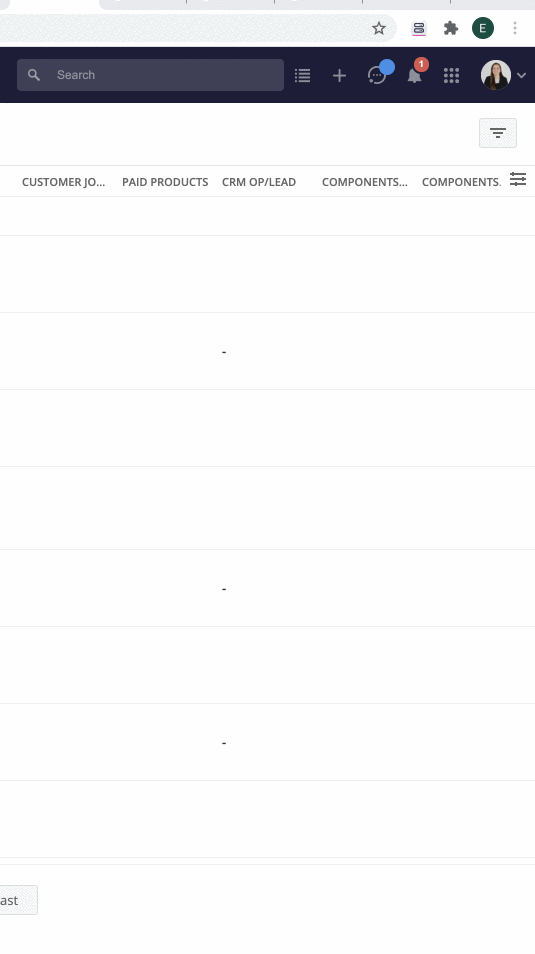 We hope you like these new enhancements and features!
We hope you like these new enhancements and features!