Most people know what a JPG is (a digital picture file), and whether or not you know it, most video you watch (mov, mp4, etc) is compressed using a format called h.264 which allowed large amounts of video to be stored in relatively small files. This is the technology that allowed sites like YouTube to take off in the early 2000’s. Well now there is a new player in the game.
HEVC/HEIC(F) are the new “native formats” for iPhones and Androids introduced around 2018 (iOS 11 and Android 10). High Efficiency Video Codec (HEVC) is also known as h.265 video (which is, as Spinal Tap would say, “one louder” than h.264). This new format allows more data to be stored using less space without a noticeable loss of quality. How much of an improvement is this? In most cases it is about double the space savings over h.264! So where an h.264 one hour video may be 21GB of space, the same video saved in HEVC/h.265 would use only about 10GB of space. What about photos? Images made are saved as either HEIF or HEIC files (High Efficiency Image Format / High Efficiency Image Codec, depending on what manufacturer they come from, since no one can settle on a name standard… yay) and experience similar storage benefits.
Cool. New things. So what?
Since this is new, only Mac OS’s in the last couple years (10.13 High Sierra and above) and Windows 10 fresh installs (not upgrades) as of October 2018 support these new file formats out of the box, and even then, Windows only supports the Image files, not video files natively… So you could open a HEIC image, but not a h.265 video potentially… 2.5 stars for effort Microsoft! Thankfully we can fix this.
Macs can get on board with the new formats by updating your OS from App Store to 10.13 High Sierra, 10.14 Mojave, or the latest (as of this post) 10.15 Catalina. Older machines may be limited as to what they can support. Feel free to create a support ticket if you need help with this process.
Windows 10 users can be brought FULLY on board with both of the new formats by manually installing the HEVC codecs to your machine. Thankfully, this is fairly simple to do:
- Go here and click the “Get” button on the right. (full link: https://www.microsoft.com/en-us/p/hevc-video-extensions-from-device-manufacturer/9n4wgh0z6vhq?irgwc=1&OCID=AID2000142_aff_7593_159229)
Edit: It seems this link may be “discontinued” by Microsoft now, and you can alternatively get ONLY HEIC/Image support (no h.265 video support) by using this one instead: https://www.microsoft.com/en-us/p/heif-image-extensions/9pmmsr1cgpwg or you can pay 99 cents for the official one here: https://www.microsoft.com/en-us/p/hevc-video-extensions/9nmzlz57r3t7
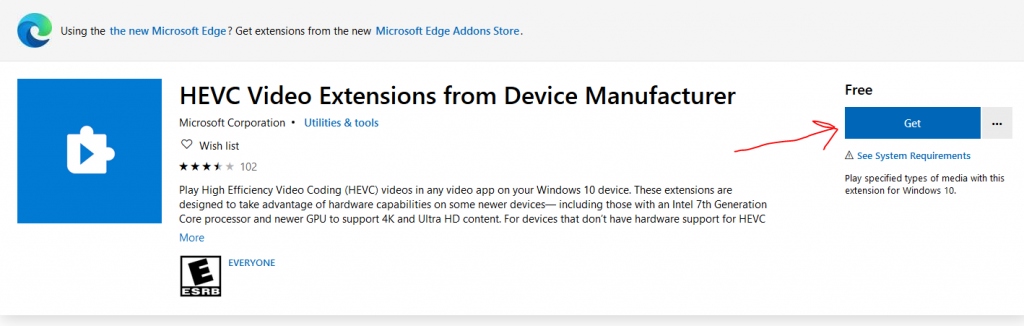
- It should open the Microsoft Store App to a page that looks nearly identical… Mine spun for a bit and I closed it and tried again and it worked fine. Once it loads, you have to click the blue “Get” button again. Once you do, it should ask you if you want to use it across your devices (do you want to sign in) so you can just say “No, Thanks” and move on.
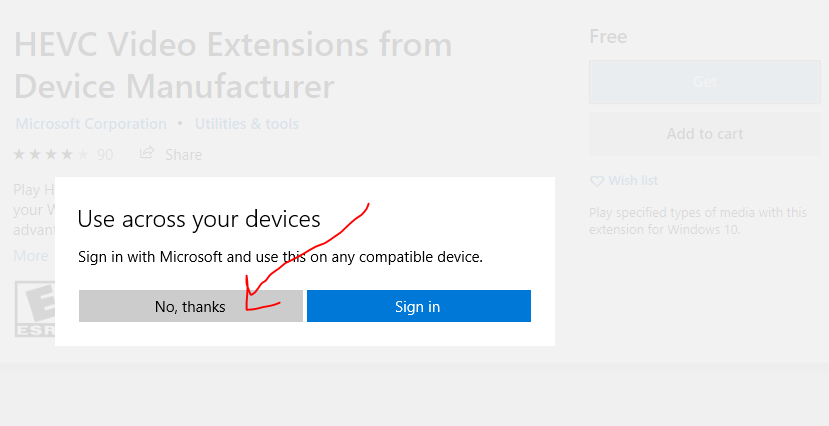
- It should say something about “You already own this” or something at the top with an “install” button… do nothing and it should auto-install in a couple seconds and change to “This Product Is Installed” and the button changes to “Launch” which you don’t have to do anything with… just close the window and you should now be able to open HEIC files in your normal Windows 10 Photos app and HEVC videos as well. You can try to download and open this test HEIC image to see if you have success (it likely won’t open in your browser as most browsers don’t support HEIC natively yet, but you can download the file and open it in Windows).
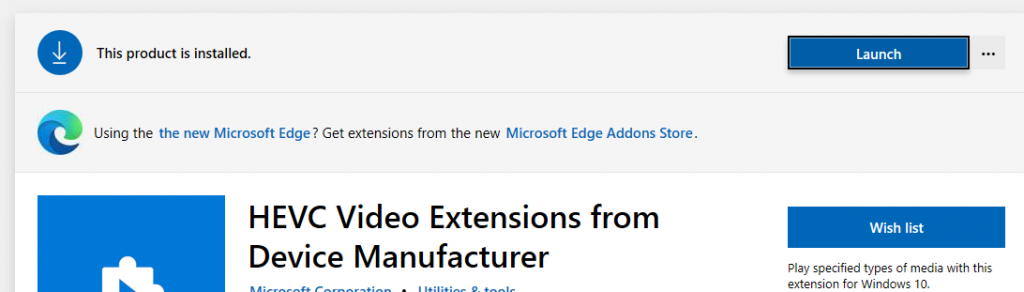
- If you can open the above test.HEIC file of Insomnia Cookies in Bowling Green, Ohio… you should be good to go! … And you should probably get some cookies… and bring me one.

